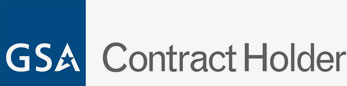What to Do If Your Work Computers Won’t Boot

Coming into your job to find out that your work computer won’t boot sounds like the start of a terrible day, right? But it doesn’t have to be. You can do a few quick things in that situation, and you don’t have to be a tech person to do them. It may be a simple fix! Or, it might be a serious hardware issue that you’ll need help with. But you can’t be sure which type of problem it is until you’ve attempted to fix it. Before you throw in the towel, try these IT tactics to get your work computer working again.
Step 1 – External Check
We know it seems redundant, but please check your power cords and connections! Not starting up or booting is often caused by an unplugged cord somewhere, so the first step is to check your wiring connections. Look at the power cord on the computer. Is it plugged in? Are there any holes in it? If not, move down the line. Check the power outlet that the cord is plugged into. Is it working correctly? Do other things plugged in there turn on? And so forth. If you have an extra power cord, try replacing the one you have, it may have been damaged. Check that the monitor (if applicable) is connected and plugged into a working power source.
Step 2 – Inspect the Computer
Of course, you won’t be able to see some computer mechanisms and don’t know how to fix them, but sometimes the computer hints at what’s wrong. Check the back to see that the lights are on, the fan is working, and it’s humming gently. If not, it could be a power issue. That might require taking the computer to an expert to replace some parts.
It might be that the power is refined and the computer is turning on, but you don’t see anything on the screen. Try plugging in a different monitor to see if that’s the issue. And check that the brightness isn’t set to zero!
If it’s humming and starting, but your operating system isn’t giving you anything, that’s an internal issue, and you can move on to the next step.
Step 3 – Check for a Beep
Usually, when a computer starts up, there’s a tiny beep from the motherboard that lets you know everything is okay. Sometimes, when there’s a problem, you may hear a series of beeps. The beeps work like Morse code. There’s no one standard, but you can check your computer’s manual to see what they mean.
Step 4 – Access BIOS or UEFI Settings
If the computer is working, but the system isn’t booting up, you’ll have to try and correct that manually. You’ll have to check online or in the manual to figure out how to access the computer’s BIOS (Basic Input/Output System) or UEFI (Unified Extensible Firmware Interface). Usually, as your computer is starting up, you’ll have to press escape or one of the F buttons (F1, F2, and F8 are common) to get to the screen that allows you to access the settings. From there, you can try to start the computer in safe mode or begin to diagnose what’s causing the system error.
Contact Professional IT Experts
If tech isn’t your specialty, having an IT team you can contact when something goes wrong in your business is beneficial. You can’t afford to waste time due to computers not starting or your website not working. For the best IT solutions around Richmond, VA, contact Internal Computer Services online or by calling 804-672-1057. We’ve worked with independently-owned businesses for 20 years and can help you ensure your technology works when needed.